Home Articulate 360 Training Courses
Articulate 360 Training Courses
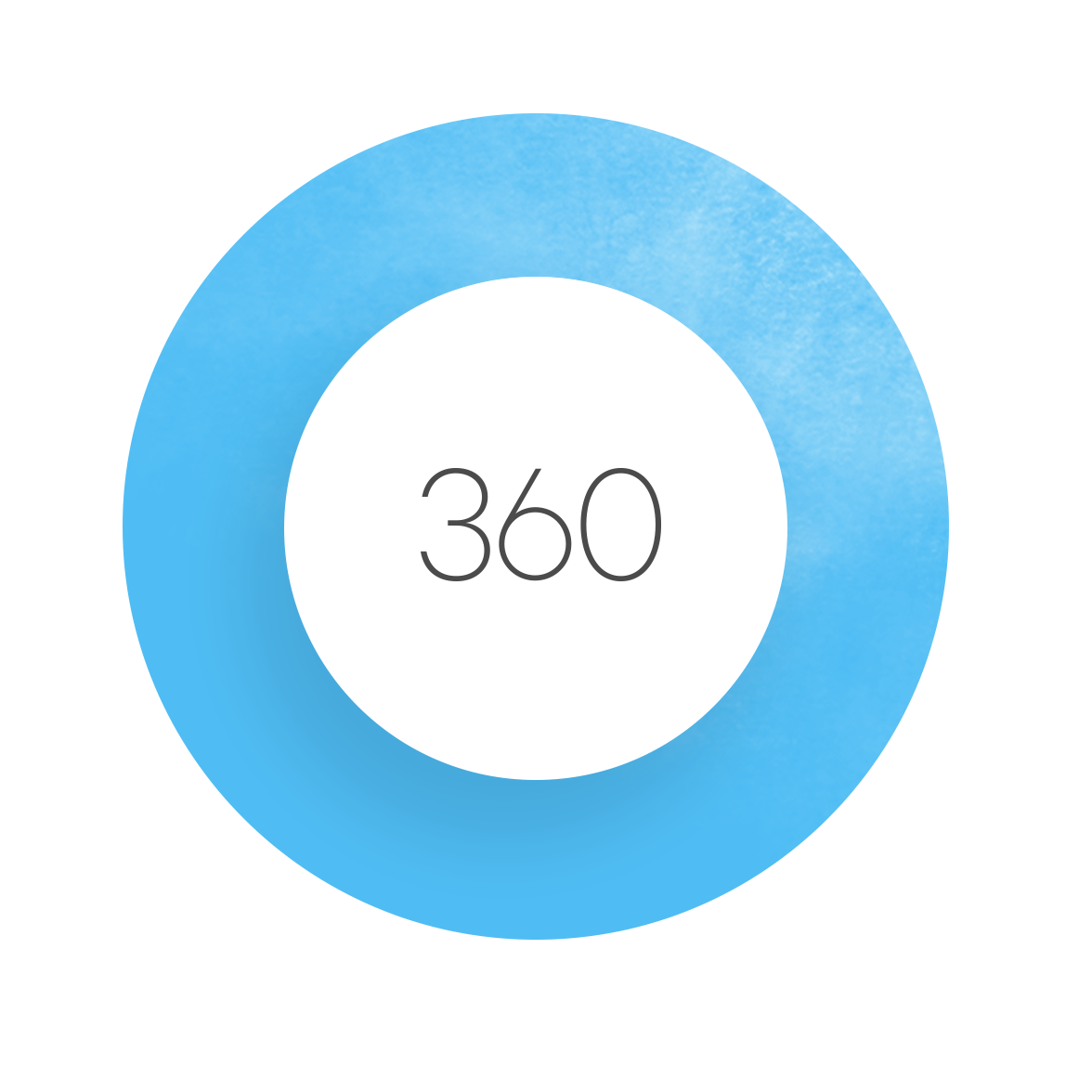
Articulate 360 is an all-in-one subscription platform for creating, collaborating on, and distributing e-learning courses, featuring award-winning authoring tools like Storyline 360 for custom interactive courses and Rise 360 for quick, responsive content. It also includes a content library with millions of assets, a feedback tool for stakeholder review, an integrated learning management system (LMS) called Reach 360 for content distribution, and AI tools to speed up development.
Articulate 360 Training
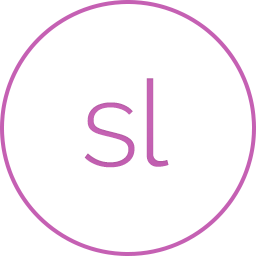
Next class starts in 21 days on Monday, January 26, 2026
Articulate Storyline is a rapid eLearning development tool that’s simple enough for beginners,...
2 Days$695.00
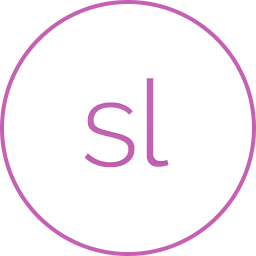
Next class starts in 23 days on Wednesday, January 28, 2026
Articulate Storyline advanced training provides students with the knowledge and hands-on practice they...
2 Days$695.00
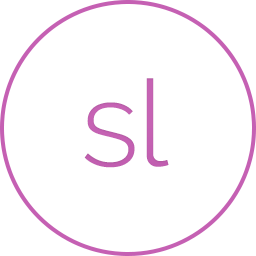
Next class starts in 72 days on Wednesday, March 18, 2026
This ‘Master Developer’ training course will focus exclusively on building your creative...
1 Day$395.00
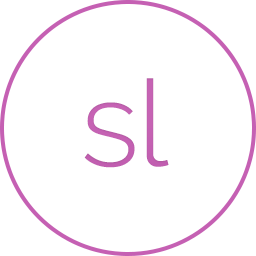
Next class starts in 8 days on Tuesday, January 13, 2026
Articulate® Storyline® 360 training tailored to your busy schedule. Taught by a certified master trainer, certified online training professional, and certified technical trainer.
Learn Articulate Storyline 360 in just four half-day sessions (12 hours of live, hands-on, project-based vILT). Create dynamic slides, integrate multimedia, edit slide masters, craft effective quizzes, record and edit voiceover audio, use AI voices, create software simulations, and publish eLearning content for review, the web, or an LMS.
Your enrollment includes the highly regarded book Articulate Storyline 360: The Essentials & Beyond.
4 Days$995.00
Do You Need Help? Please Fill Out The Form Below