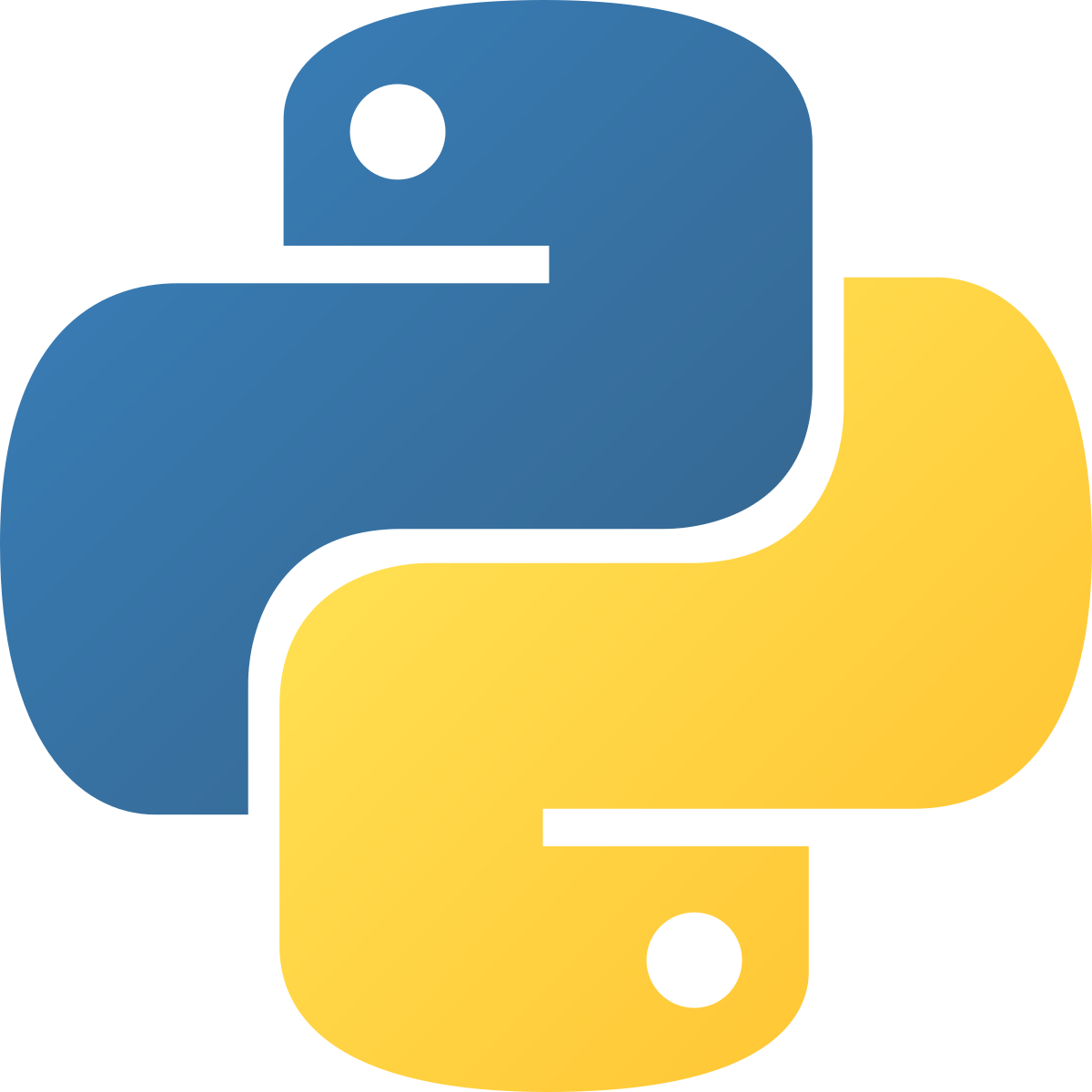Home Programming and Development Training Solutions
Programming and Development Training Solutions
Programming is the technical process of writing computer code, a specific set of instructions that tells a machine what to do. Software development is a broader, more comprehensive process that involves the entire lifecycle of creating software, including requirements gathering, design, coding (programming), testing, deployment, and maintenance to deliver a valuable product to users. In the ever-evolving tech field, coding jobs continue to offer profitable career opportunities. In 2025, the demand for skilled coders has stayed strong.
Do You Need Help? Please Fill Out The Form Below