Home Adobe Training Courses
Adobe Training Courses
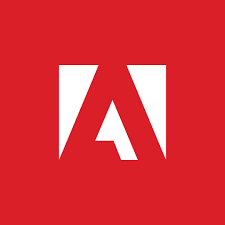
Amananet aims to help push its students your ingenuity and abilities to new heights with the assistance from our Adobe training courses. Our training enables you to become an expert in graphic design, web design and animation with Adobe classes taught by Amananet approved instructors.
The Adobe product line continues to be the standard for professionals, businesses and hobbyists. Regardless of your experience level with Adobe products, you will walk away from our classes with new tips, tricks, and tools to make your work more efficient.
Adobe Acrobat Training

Next class starts in 28 days on Monday, January 5, 2026
Adobe Acrobat Pro DC puts the power of the Portable Document Format, literally, at your fingertips....
2 Days$895.00
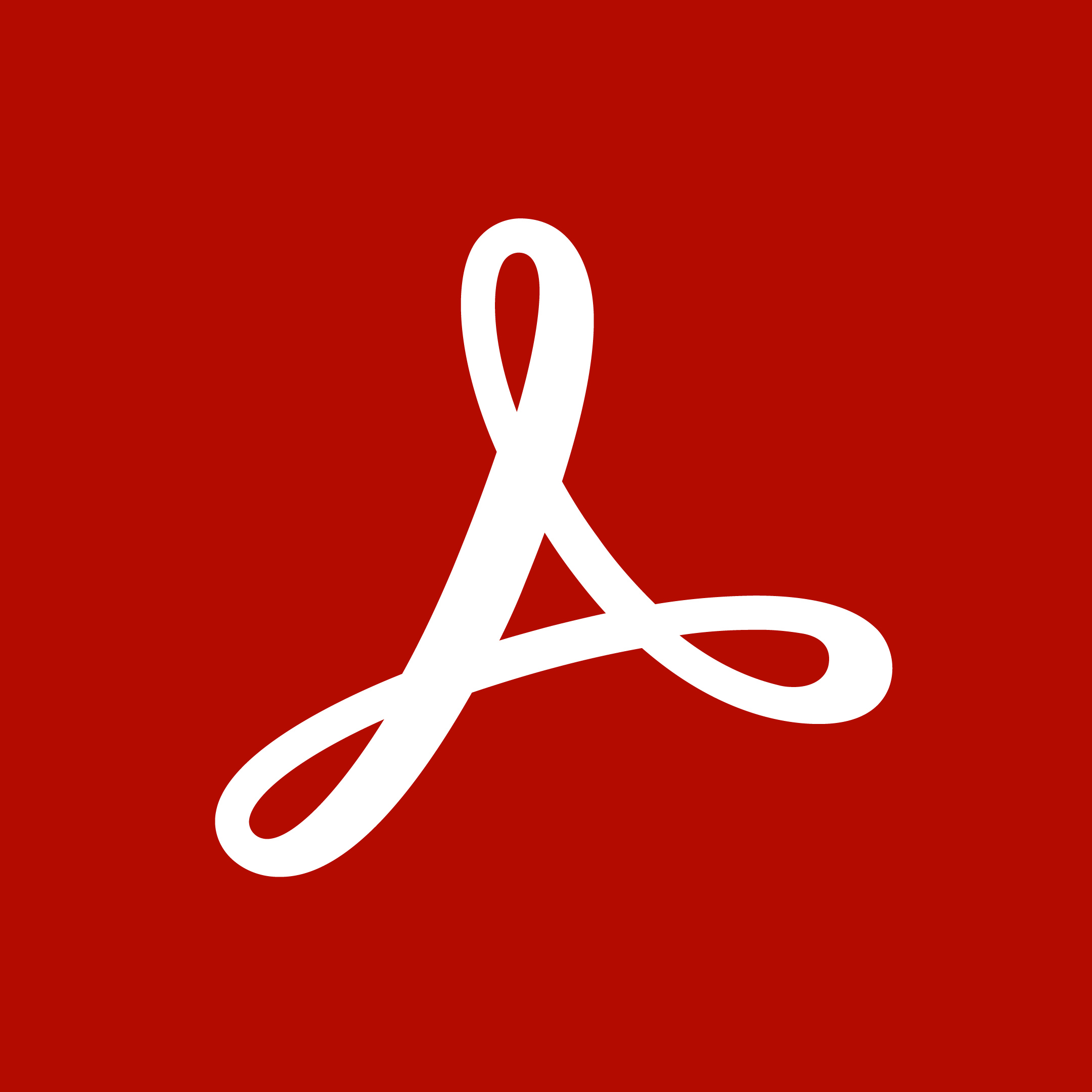
Schedule a Class With Us
In this course, students will learn to use advanced document tools and modify document properties, compare...
1 Day$395.00
Adobe After Effects Training
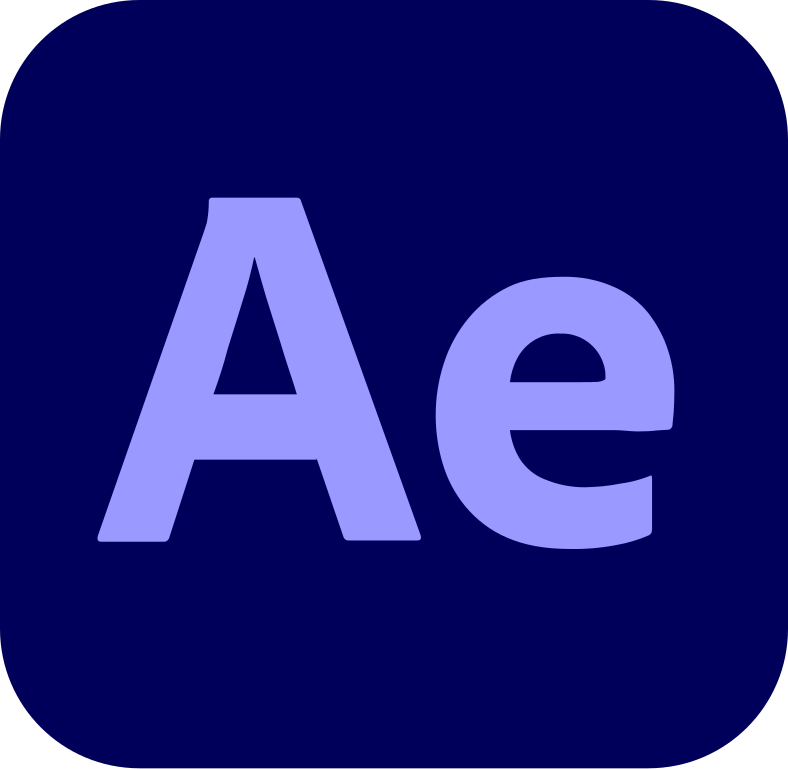
Next class starts in 3 days on Thursday, December 11, 2025
Learn to use this comprehensive software tool to efficiently produce motion graphics and visual effects...
2 Days$895.00
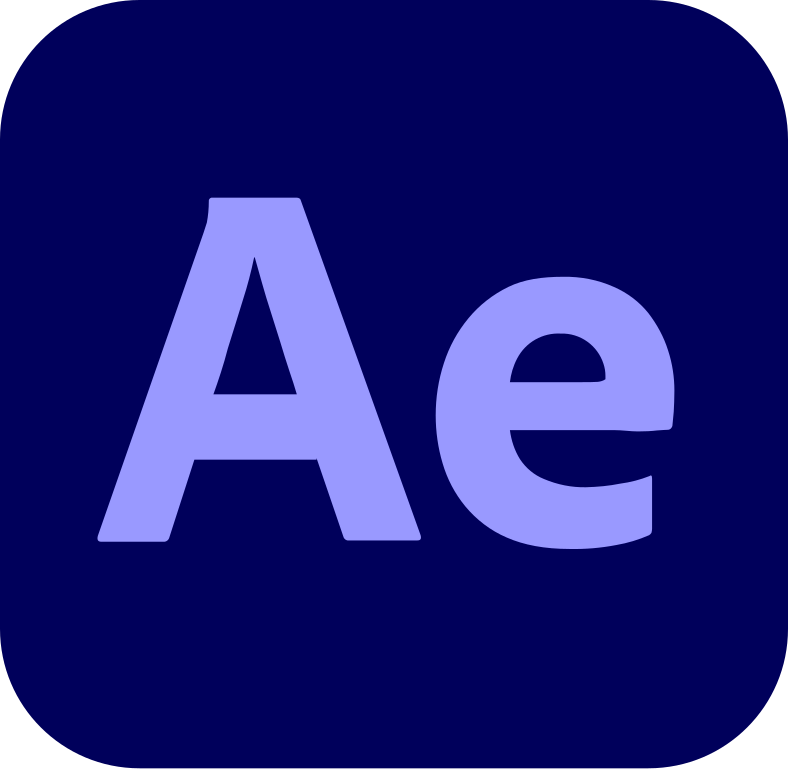
Next class starts in 9 days on Wednesday, December 17, 2025
In this Adobe After Effects advanced training course you’ll learn skills for creating dynamic...
2 Days$895.00
Adobe FrameMaker Training

Next class starts in 35 days on Monday, January 12, 2026
As with all of our classes, our Adobe FrameMaker classes are hands-on and project-driven. In this 2-day...
2 Days$995.00

Next class starts in 28 days on Monday, January 5, 2026
Adobe FrameMaker classes are hands-on and project-driven. In this 2-day class on the unstructured features...
2 Days$995.00
Adobe Illustrator Training

Next class starts in 49 days on Monday, January 26, 2026
To meet the demands of individuals and organizations for flexible, reusable, and easily modified visual...
2 Days$895.00

Schedule a Class With Us
You have created simple artwork by using the basic drawing and painting tools available in Adobe®...
2 Days$895.00
Adobe InDesign Training
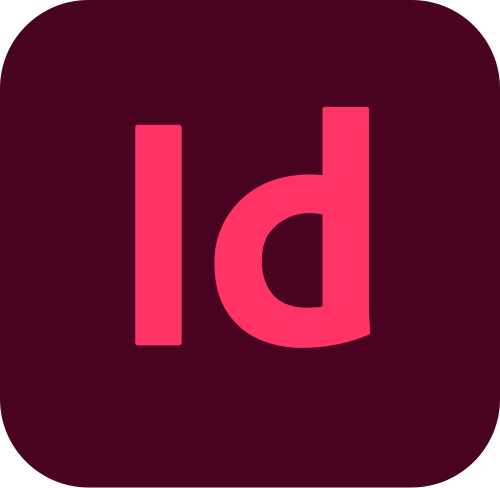
Next class starts in 7 days on Monday, December 15, 2025
In Adobe® InDesign® CC: Part 1 you were introduced to the many features that help you create...
2 Days$895.00
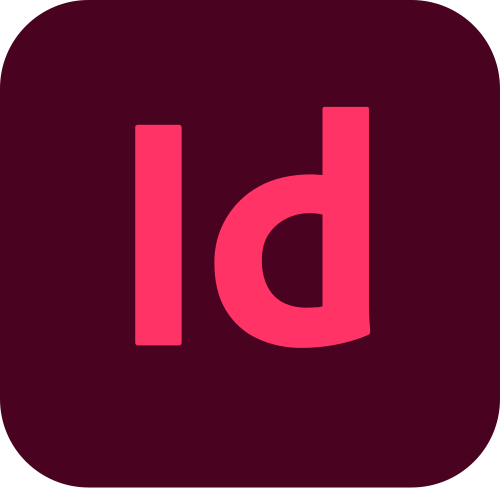
Next class starts in 43 days on Tuesday, January 20, 2026
Giving your documents a well-designed, professional look will put you a step ahead in the marketplace...
2 Days$895.00
Adobe Photoshop Training

Schedule a Class With Us
Adobe® Photoshop® is a leading graphic creation application, popular among graphic designers,...
1 Day$395.00

Next class starts in 63 days on Monday, February 9, 2026
Adobe® Photoshop® CC: Part 1 focuses on some of the basic features of Photoshop so that the student...
2 Days$895.00
Adobe Premiere Training
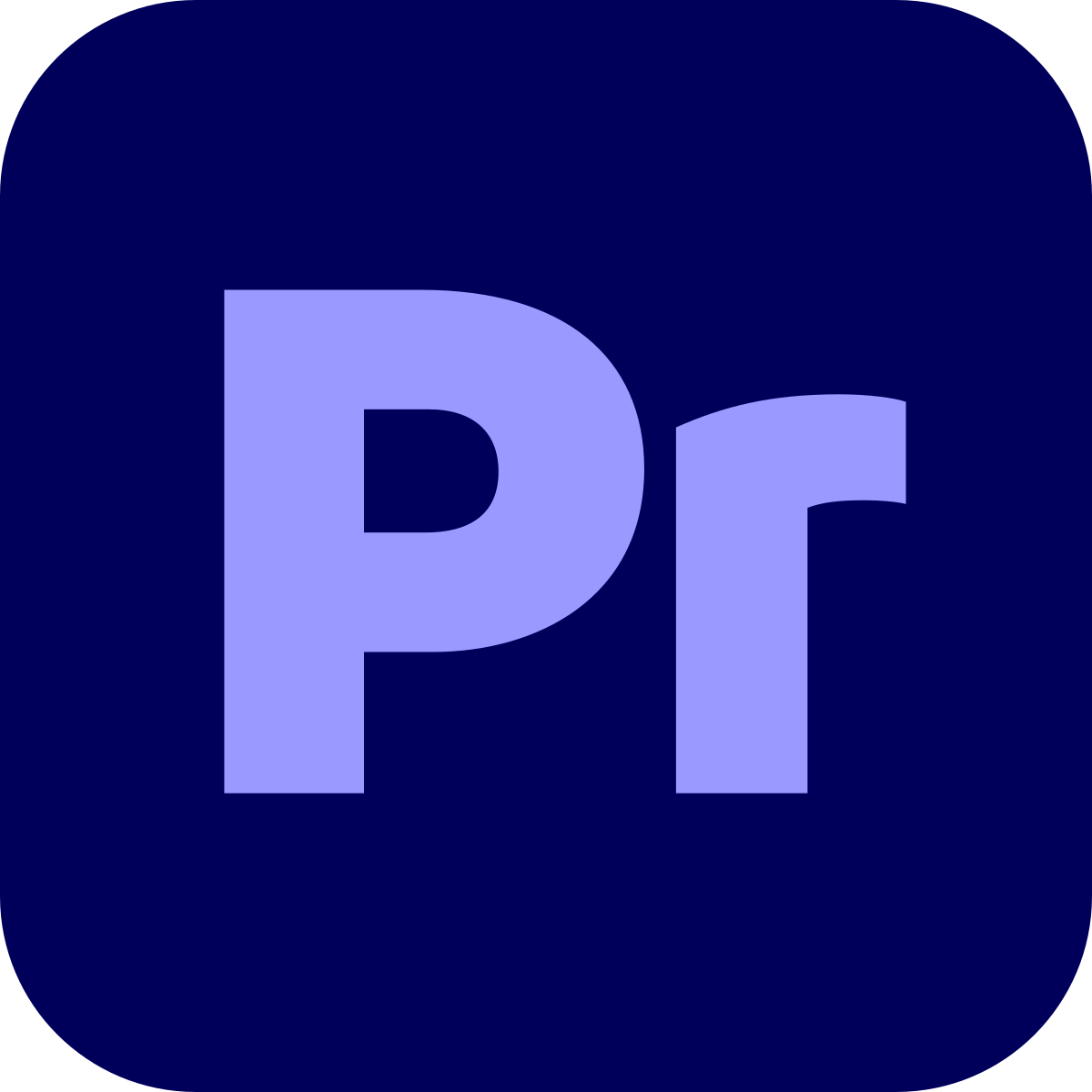
Next class starts in 49 days on Monday, January 26, 2026
This is the introductory level of our Adobe Premiere training. This course teaches you the essentials...
2 Days$895.00
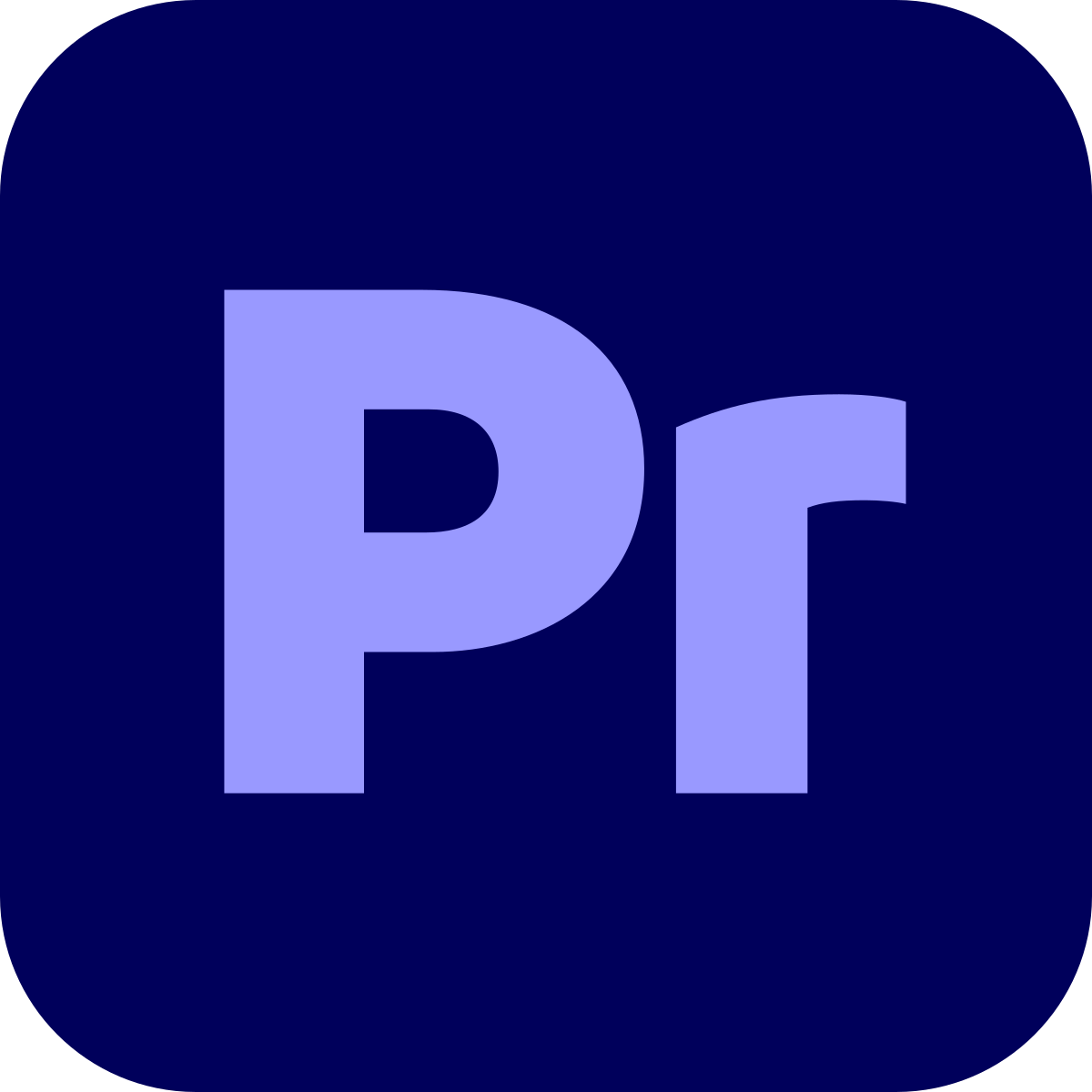
Next class starts in 51 days on Wednesday, January 28, 2026
In this advanced Adobe Premiere Pro training course, you’ll learn the skills and techniques required...
2 Days$895.00
Do You Need Help? Please Fill Out The Form Below