Home Microsoft Office Training Courses
Microsoft Office Training Courses
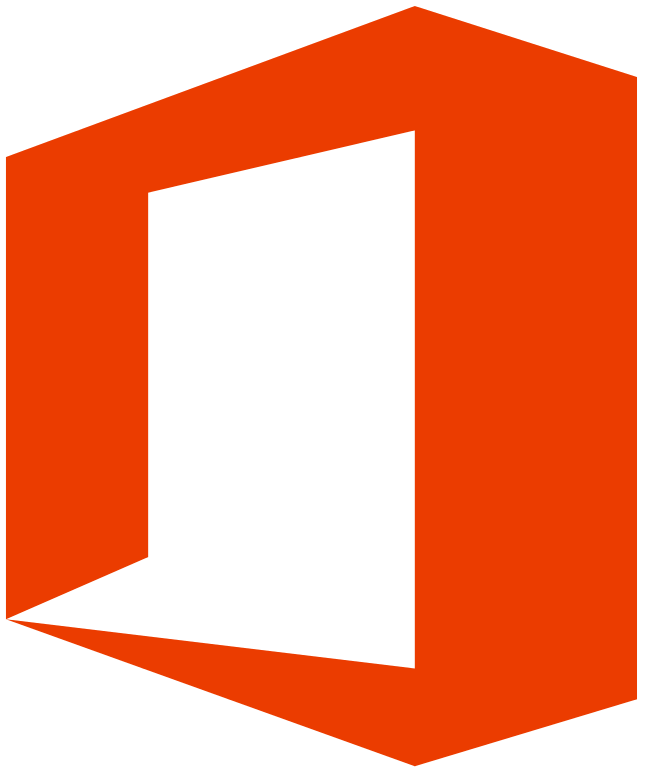
Microsoft Office has flexible and powerful ways to deliver your best work—at the office or at home. From beginner to advanced, Microsoft Office courses from Amananet are designed to get the student engaged in hands-on activities to show you how to work more efficiently—producing amazing results however and wherever you work.
Amananet offers more learning solutions for Microsoft Office than any other training provider.
Do You Need Help? Please Fill Out The Form Below